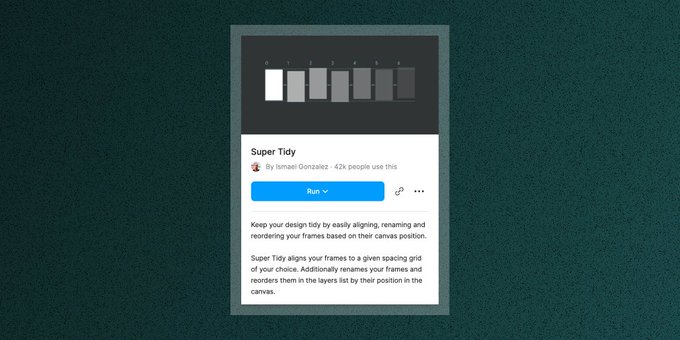Once you craft a presentation in
@figma
, traditional slide tools just feel... insufficient.
But to unlock that power, I needed to set guardrails to give structure to the blank canvas.
7 small enhancements made all the difference:
27
61
818
Replies
@figma
1. Keep it to one presentation per file
I set that limit because I found it became hard to find old presentations if I tucked them away in multiple pages of one file.
File level separation resolves that issue.
2
0
18
@figma
2. Use a basic, but clear page structure
Main: The presentation itself, so that it loads by default when the file opens.
Extra: Fully fledged ideas that just didn’t make the final cut.
Archive: Ideas you probably won’t come back to, but... just in case... 😎
1
0
13
@figma
3. Make three core slide variants
A section title.
A sub-section title.
And a standard slide.
Style each variant differently to help visually differentiate when you're entering a new topical area of the presentation
1
0
30
@figma
4. Follow
@figma
presentation view ordering
This is important!
Order your frames in rows from left to right, then top to bottom.
It allows Figma to cycle through your Frames in a consistent order.
1
0
19
@figma
5. Automate frame naming
I don’t give my slides descriptive names. I think it’s a waste of time.
So instead of manually renaming frames, I automate the process by using the wonderful plugin Super Tidy by
@basiclines
.
1
0
97
@figma
@basiclines
6. Leverage shared styles for quick styling
The biggest style helper that I've implemented so far is box shadow that I use to wrap the many images I include in my decks.
1
0
15
@figma
@basiclines
7. Add just a hint of interactivity
I like to think of my presentations as really basic prototypes.
I start by linking together the container frames of all slides with a ‘Smart Animate’ interaction and see what happens.
That’s often enough to smooth the rough edges.
2
0
15
@figma
@basiclines
If you're interested in additional detail on this topic, you can find it on my Substack:
2
1
30
@figma
@basiclines
And if you got a little value from this thread:
1. Follow me
@itspatmorgan
for more nerdy design content like this 🤓
2. RT the tweet below to share this thread with your audience
Once you craft a presentation in
@figma
, traditional slide tools just feel... insufficient.
But to unlock that power, I needed to set guardrails to give structure to the blank canvas.
7 small enhancements made all the difference:
27
61
818
1
0
12
@itspatmorgan
I get a sense of your set up here, but I’m not clear on 1) what figma can do for you that a traditional presentation tool can’t, and 2) how some of these enhancements are any different than what one would do in slides (ex templates, ordering, etc)
3
0
5
@mattopsahl
Hey Matt, thanks for the question 🙏 From my POV:
1. Being able to see full story arcs of my presentation on the infinite canvas (and re-order accordingly)
2. Not different. In fact, they're recreating just enough of their structure to help me work in my preferred tool.
0
0
1
@itspatmorgan
@figma
Love this, especially the Super Tidy tip. We’ve started giving all presentations in Figma and reordering frames is the biggest obstacle.
1
0
1
@itspatmorgan
@figma
Fully behind this.
Currently running Projects, Presentations and Case Study’s for each client all in Figma. All in individual projects. Game changer.
1
0
3
@james_kirkup
@figma
Right on James! Cool to hear that it scales well for a multi-client setup too. My setup is, in all honesty, pretty simple since I'm working in-house on one product and don't have to give formal presentations that often. Thanks for chiming in! 🙏
0
0
1
@itspatmorgan
@figma
Have you got any solutions with exporting these slides? The PDFs often go over 100MB which need compressing to share it anywhere
2
0
1
@pranavchaparala
@figma
Thanks for the question Pranav. I unfortunately don't have any guidance there as I never have to export my presentations. Hopefully someone else who sees the thread will be able to help!
1
0
1
@itspatmorgan
@figma
Have used all of these same techniques and they're great 👏 Just to add:
- When starting out, I wrap my sections in auto layouts to make it easier to add / remove / re-order items. When I am done, I remove auto layout
- I often re-order based on position
1
0
5
@miguelsolorio_
@figma
Nice Miguel! Now that you mention it, I often use auto-layout that way in my documentation and libraries but hadn't really thought to do it here. Appreciate you sharing! 🙏
0
0
0